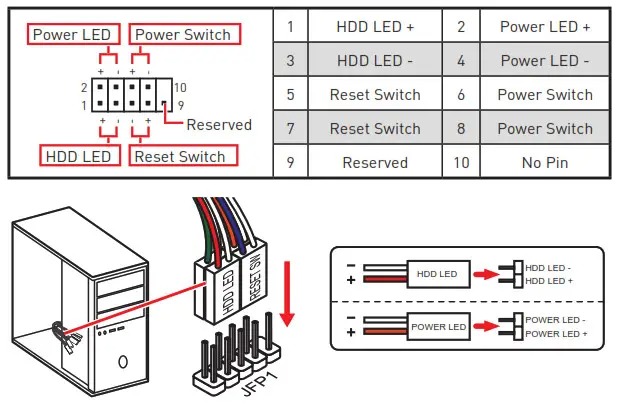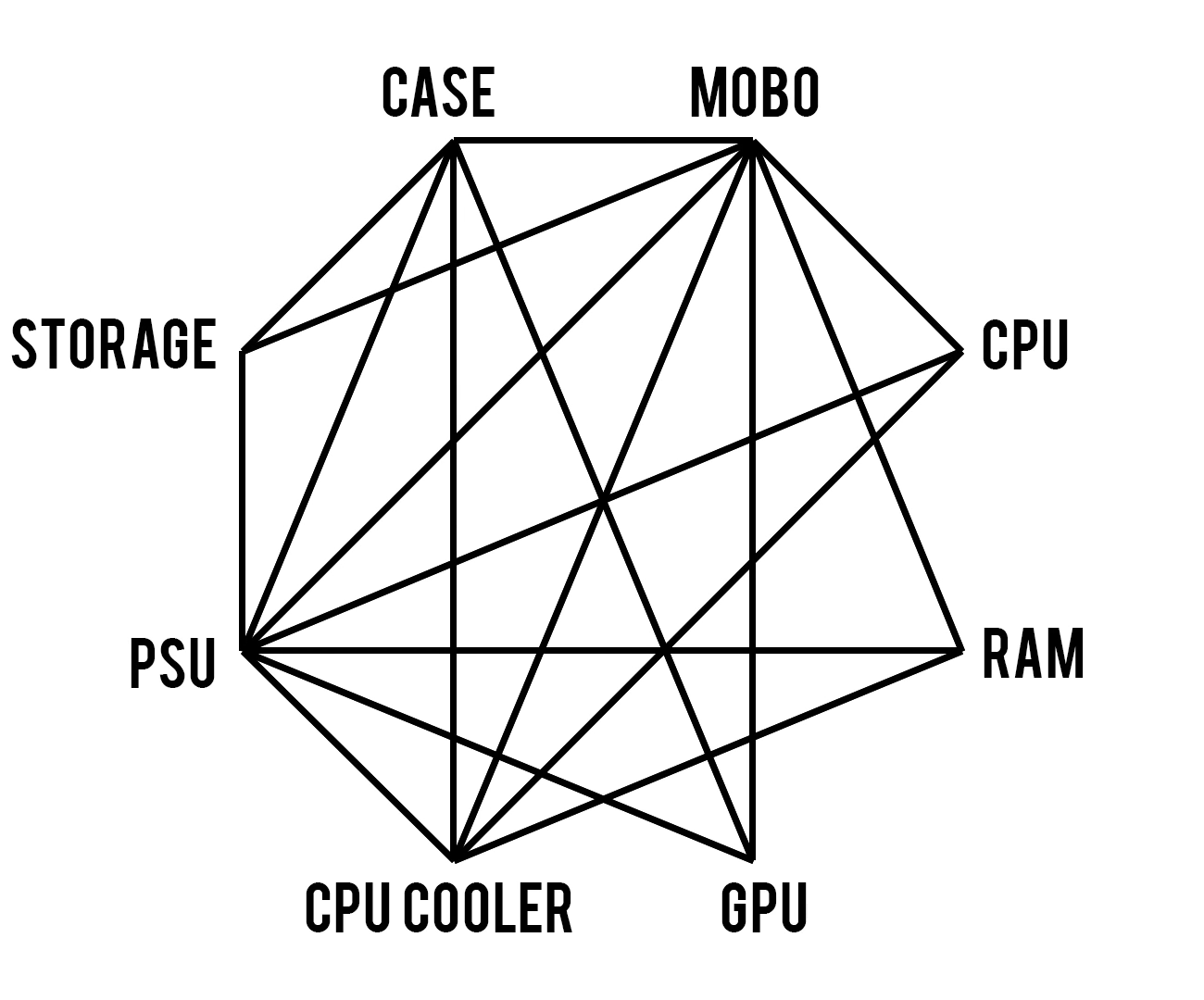Over the last month or so, my poor co-workers have been my captive audience for many hours of discussion and rambling about my desire to upgrade / rebuild / replace my NAS (Network Attached Storage) solution at my house. Currently, I have three NASs: a Synology DS216j, a Synology DS418, and a homemade AMD Ryzen based system in my Fractal Design Define 7 case.

The DS216j was my first NAS purchased in the mid-late 2010s. Before this I primarily used an array of external hard drives, flash drives, and whatever else I could scrounge up to keep my stuff relatively straight and findable. With the DS216, I purchased two 4 TB Seagate IronWolf NAS hard drives for around $130 a pop. The 4 TB of usable space the RAID 1 setup provided was incredible and I quickly made use of this newly available digital real estate.

About two years after that, I got my first IT job and began to make some real money ($7.80 an hour), allowing me to buy NAS No. 2. Around 2019, my DS418 made its way into my home and into my heart. I backed up the DS216j, removed the RAID 1 array, formatted both drives, and slapped them into my new four bay enclosure. I picked up two more Seagate 4 TB drives (for around $115 each) and completed my first RAID 5 array. Now with 12 TB of usable space.
Four years later and the time has come for me to upgrade once more. I actually purchased a new set of four 8 TB IronWolf drives ($160 a piece this time) around six months ago, even going so far as to build my own NAS out of spare parts and some Unbuffered ECC DDR4 that I picked up on eBay. This system seemed to work well, but in the Define 7 case, it was just too unwieldly and cumbersome to implement in my small house.
I almost took the lazy route of cutting my losses and buying a QNAP TS-462 enclosure and calling it a day. But this unit is (at the time of writing, $470). This is too much for my tight budget so I decided to stick to the DIY path and build one on my own. This venture will require a bit of planning and some thrifty shopping, spanning a few different online retailers and continents.

Firstly, I need a motherboard. Something with an SOC and at least four SATA ports, a NIC, and preferably in an ITX form factor. I decided to go with an off-brand Intel Pentium SOC board similar to the unit pictures and that NASCompares brought to my attention in this video. The unit I went with was about $130 on AliExpress.
This MOBO has six SATA ports, four 2.5G NICs, two DDR4 SO-DIMM slots, and two M.2 NVMe slots. This should be way more I/O and connections than I need for my setup, but I’ll take it and consider it room to grow into.

Secondly, I need an enclosure. My Define 7 is a great case, sturdy, and with more 3.5” bays than I can afford to fill, but it’s very heavy and unwieldly for the small amount of components I planned to stuff into it. The perfect case for my needs would be rather small and closer to the form factor of a standard 4-Bay NAS, preferably with four or more 3.5” hot-swap bays, support for a standard Mini ITX board, and cost less than $100 (I’m not made of money).
I found the above no-name case that really fit the bill and for around $80 new on Amazon. Along with that case, I grabbed a Noctua 80mm case fan to replace the stock exhaust and four left-angle (?) SATA cables to better suit this chassis.

Thirdly, I need a Flex ATX / 1U power supply. This is turning out to be the most difficult component to obtain, at least for a reasonable price. Silverstone has a reputable unit, but I can’t justify spending another hundred dollars on yet another PSU to add to my collection. With a reputable brand out of the question, I’ll resort to a less-reputable source to obtain a PSU. With slim options, I’m leaning away from the cheap Apevia unit that is usually at the top of search results and toward some even less well-known brand named T.F. Skywindintl that I found on AliExpress, Amazon, and eBay.
The unit pictured seems to cover all my bases and (assuming it doesn’t blow up) should serve this build well. I’ll probably go with this unit on eBay for around $50, the 60-day return window offered by the seller is a plus too.
Once all these components come in, I may make a follow-up post that details any weird aspects of the build that may materialize.

Update 1: I sold both of the Synology NAS enclosures to a coworker, bought and assembled all of the parts I specified above for a custom NAS, and even purchased another NAS enclosure, the latest one being a Topton NAS N1 (shown above). This Topton NAS is fairly cheap and often sold as a white label enclosure through various different brands on sites like AliExpress (where I got mine). It has an AMD APU, 2x DDR3 SO-DIMM slots, 2x NVMe M.2 slots, and 2x 3.5” HDD bays. I replaced the generic fan with a Noctua branded one, but I had to zip-tie it on as the fan screws weren’t compatible with it.
The custom NAS has been working well, it’s pretty quiet, and was fairly easy to build. I started off the project with four 8TB Seagate Iron Wolf drives, one of which died right away and I sent it off in July to be RMA’d (six months later and I have still not received this drive back). I set this NAS aside until around October, then I spent a good chunk of change on four 16TB WD UltraStar drives. These drives in a RAIDZ2 gave me about three-dozen Terabytes of storage which should last me quite a while.
Currently, I’m using just these latest two NASs for storage; The Topton NAS N1 for media and a Jellyfin server and the custom NAS as general storage and backups.
–
2022-06-08 - original article written 2023-06-08 - revised and updated 2024-01-05 - updated